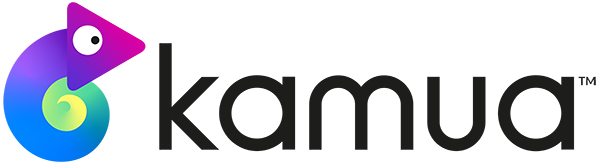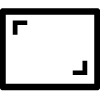☕️ TL;DR – Fit Video allows you to fit your entire video frame within the Crop Box.
In this article you will learn about:
Heads Up: Fit Video will add Black Bars
1. Why and when you would use Fit Video
Fit Video
You can also use Fit Video with Captions
2. How to use Fit Video
1.From your Clip Settings under the Clip Options
2. You can either choose to have a Background Blur
3. You can adjust the scale of video inside the Crop box by using the Zoom
Pro tip: Once you have your desired Clip reframed, simply click the three dots in the top right corner of the next clip and select “Match to last Clip Crop” to copy over the position/scale of the previous Clip.
Head over to the Clip Settings