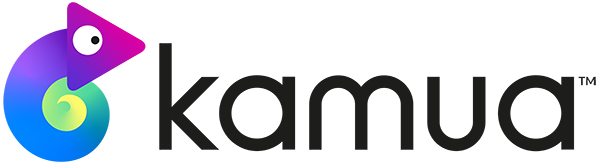Take a look at our Frequently Asked Questions below
Accounts
How do I download the app?
Kamua is a browser-based app and is therefore, not downloadable. To start using Kamua, click the “Try Now for Free” button. A pop-up window will appear asking you for a few more details. Once you fill out the required fields, continue with Try now for free. Confirm the link in your email, which will take you to Kamua.
How do I upgrade my Free account?
To upgrade your account from the Free plan, click on the Upgrade button in the top bar, or click on your your Profile in the top-right of the screen, and select Upgrade Plan.You can now choose which Kamua plan to upgrade to.
How do I upgrade or downgrade my paid account?
To change plans to another Kamua account from a paid pkan, click on your Profile in the top-right of the screen, and select Billing and Subscription. Then select the purple Change Plan button. You can now choose which Kamua plan to switch to.
How do I cancel my account?
To cancel your account,click on your Profile in the top-right of the screen, and select Billing and Subscription. Then select the purple ManagePlan button. From there, click on your account, then select Cancel Subscription.
Check this article for a step-by-step guide.
Do you provide Student or Teacher discounts?
Yes we do, and you must have an education email, i.e. .edu, .ac.uk, etc. To receive a student or teacher discount code, please email hello@kamua.com from your education email.
Why haven’t I received a confirmation email when signing up?
Please ensure you check the correct email inbox and also check any spam or junk folders. If you still can’t find the confirmation email, contact one of our team via the Help/Chat bubble.
What does maximum input duration mean?
Maximum input duration is the total amount of minutes of video that you can add to your account each month.
What does maximum output duration mean?
Maximum input duration is the total amount of minutes of video that you can Render each month. This does not include Draft Renders or other Kamua-watermarked renders.
It’s a new month. Why hasn’t my monthly quota reset?
Your subscription is valid for one month from the date of your first payment, therefore, your quota will reset one month later when the subscription is renewed.
Media
How do I add media?
You can add Media by uploading or adding a link. Check the Media button on the left side navigation bar.
Check this article for a more in-depth overview.
Timeline
How do I rotate a video?
We do not currently support video rotation. We support cropping to vertical but not rotating landscape to vertical yet.
How do I add AutoCrop to all Clips?
To apply AutoCrop to all clips in the timeline, you can check AutoCrop from the Project Settings on the left. The options in the Project Settings affect all of the Clips in the Timeline.
Check this article for a more in-depth guide.
How do I add AutoCrop just one or a few Clips?
To apply AutoCrop to individual Clips in the Timeline, you can check AutoCrop from the Clip Crop settings on the right. All settings in the Clip Crop and Clip Options affect only the currently selected Clip(s) in the Timeline.
Check this article for a more in-depth guide.
The video I uploaded has processed but when I go to the preview screen, why do I see an error message?
Did you happen to delete that Media in your current project at any point? If so you’ll see a “!” on the Clips in your Timeline, indicating that source media is missing. To reconnect it, simply go to your Media Library and reselect it either by scrolling through your Media manually or typing its name in the search bar. Once that Media has been added, the Clips on the Timeline will re-link.
Captions
Why is editing in the Transcript not working?
We recommend that you edit Captions directly on the Timeline, via the Word Clips. The Transcript box is mainly for preview & navigation purposes. We also have some handy Keyboard Shortcuts you can use to help speed up your Captions workflow, located at the header bar next to “help.”
Check this article for an in-depth guide.
Can I have the captions as a block? Not
one word at a time.
Our captions are only available in word-by-word format. We will be adding the block style subtitles (as seen in movies) in the near future.
Can I download an SRT for my Captions to use in other apps?
Sure! Select Transcript underneath the Captions tab, and click the download icon underneath the transcript.
Do you support right-to-left Captions?
Yes we do! When generating Captions for a language that reads from right to left, simply toggle the Right to Left switch in the Captions Options tab.
Outputs
How do I download my video?
To process your edited video for download, click the green render button in the bottom-right. From the drop-down, you can select;
- Draft render – watermarked, but doesn’t count towards your monthly quota
- Full Render – no watermark and counts towards your monthly quota
- Multi-Render – includes a list of options to render several different outputs at once.
Why do all AI Builder Outputs look the same?
The AI Builder is still in Beta and the results will vary in difference.
You must also remember to toggle the Shuffle Scenes switch and input the amount of variants you wish to process.
Businesses
Do you have an API?
With regards to all API related questions & how we can help you, please email hello@kamua.com and we’ll get back to you in due course.
Do you have an affiliate program?
Yes we do, but on a case-by-case basis and only to people with a business email and verifiable social channels.
Please email hello @kamua.com for further enquiries.