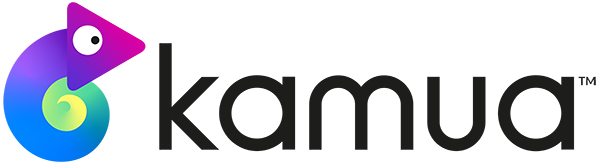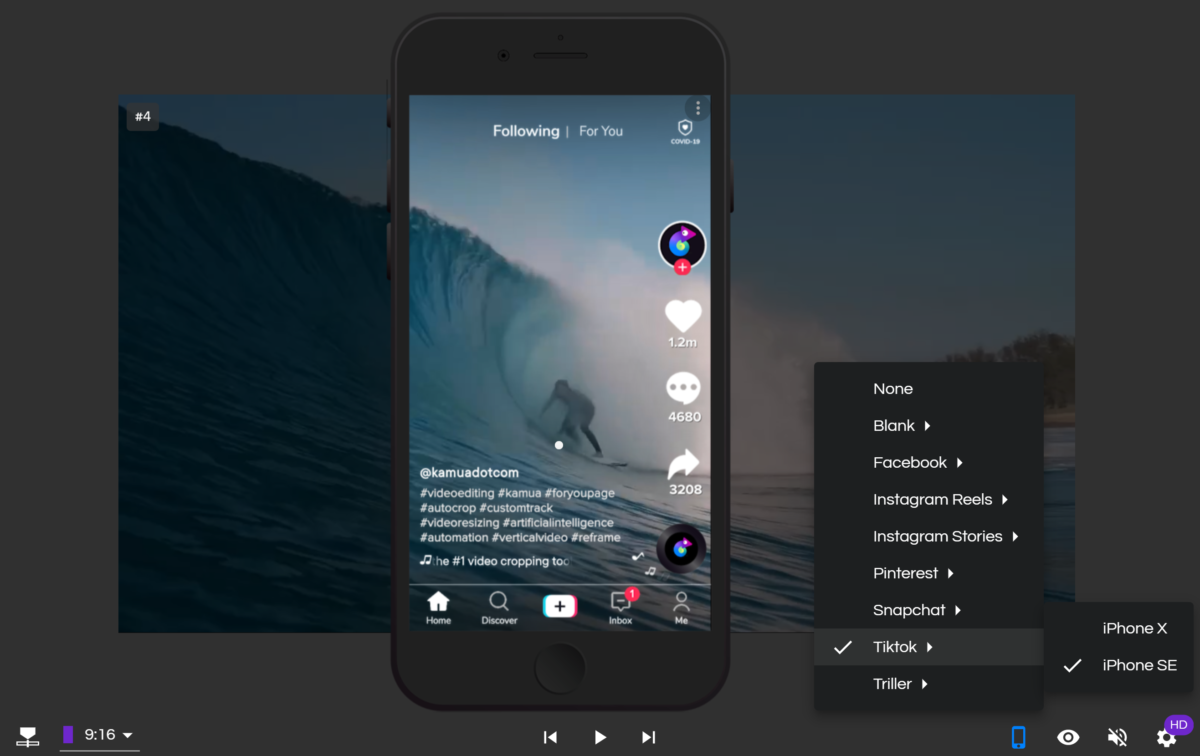☕️ TL;DR – A Social Media Skin is a way to pre-visualise what your videos will look like on mobile social platforms, such as TikTok, Instagram Reels, Facebook Stories, Triller, Snapchat and Pinterest.
In this article, you will learn:
Why are Social Media Skins useful?
Many social media platforms have UI (User Interface) elements that cover parts of the video, such as Like, Share and Comment buttons, or descriptions and hashtags. Because of this, they can cover certain parts of your video that you want to remain visible, like text, logos or captions.
By having Social Media Skins in Kamua, you can choose an app and see where those UI elements will be displayed over your video. This makes it much more efficient when creating a video, saving you the time it may take to download the video from Kamua, then uploading it to a social app to test.
How do I use Social Media Skins in Kamua?
- Select the Preview
- Select your desired aspect ratio from Project Settings or the dropdown under the Preview Window.
- Under the Preview Window, select the Social Media Skin
NOTE: The Social Media Skin will NOT be rendered into your final video and is for previewing purposes only.
Heads up: Social apps often update their UIs throughout the year. There may be times when our Social Media Skins are not 100% accurate, so please treat them as general guides.